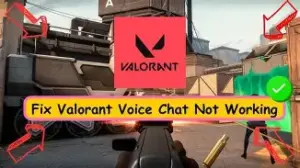Voice chat problems can ruin a competitive match. If your Valorant voice chat is not working, this guide walks you through the most likely causes and fixes — step-by-step — so you can get back to coordinating with teammates quickly. It covers in-game settings, Windows permissions, drivers, anti-cheat interactions, network issues, and practical troubleshooting tips tested by players.
Quick Checklist (Try These First)
- Confirm Party Voice Chat and Team Voice Chat are enabled in Valorant settings.
- Hold your Push-to-Talk key (default: U for party, V for team) or switch to voice activation.
- Make sure Windows (or your OS) has allowed apps to access your microphone.
If those three fixes don’t help, follow the deeper steps below.
1) Check Valorant’s In-Game Audio Settings
Open the game → Settings → Audio → Voice Chat. Confirm the correct Input Device and Output Device are selected, and verify Incoming Voice Volume and Microphone Volume are turned up. Use the game’s Loopback Test to confirm the client detects your mic.
2) Windows / macOS Microphone Permissions
Operating systems can block microphone access for apps. On Windows, go to Settings → Privacy & Security → Microphone and ensure Allow apps to access your microphone is on and Valorant (or the Riot client) is permitted. On macOS you’ll need to grant mic access in System Preferences > Security & Privacy.
3) Verify Default Device & Exclusive Control
Set your headset/microphone as the default communication device in Sound settings. In Device Properties → Advanced, disable “Allow applications to take exclusive control of this device,” and set sample rate to a standard value (44.1 kHz / 16 bit). Conflicting defaults or exclusive control can prevent Valorant from hearing your mic.
4) Update Audio and Network Drivers
Outdated audio drivers and network adapters can break voice comms. Use Device Manager or the manufacturer’s site to update your audio drivers and network firmware. After updating, restart your PC and recheck voice chat.
5) Riot Vanguard and Background Interference
Some players report intermittent audio dropouts or device conflicts linked to Riot’s anti-cheat (Vanguard). If you see system-wide audio problems that start when Valorant launches, try restarting the PC and testing. If Vanguard or other security software is suspected, contact Riot support or test on a different machine.
6) Firewalls, VPNs & Network Issues
Voice comms rely on UDP/TCP connections to voice servers. If you use a VPN, proxy, or strict firewall, try disabling them temporarily to see if voice returns. Port blocking or routing via a VPN can prevent connection to voice servers. Also restart routers/modems if voice works inconsistently.
7) Conflicting Apps (Discord, OBS, Audio Tools)
Close overlays and apps that use your mic (Discord, OBS, Voicemod, RTX Voice) — they can grab the mic or change device state. Try a clean boot (boot with non-Microsoft services disabled) to isolate the conflict.
8) Run Valorant as Administrator & Use Repair Tool
Run the Riot client and Valorant as administrator to ensure the game can access system devices. If files are corrupted, use the Riot Repair Tool (or the client’s repair option) to scan and fix files.
9) Hardware Checks
- Test the mic in another app (voice recorder or Discord) to confirm it works.
- Try a different USB port or headset.
- For Bluetooth headsets, re-pair the device; Bluetooth stacks can be flaky for low-latency voice.
10) When Voice Works Intermittently — Advanced Checks
If voice works sometimes and not others (loopback OK but teammates see you muted), consider:
- Reinstalling Valorant & Riot client.
- Reinstalling Vanguard.
- Collecting logs with the Riot Repair Tool and contacting Riot Support if the issue persists.
Why Voice Providers Matter
Valorant’s in-game voice uses managed voice servers. Regional server problems or provider outages can cause widespread voice issues; check official Riot status channels if multiple players are affected simultaneously.
Final Tips & Best Practices
- If you use Push-to-Talk, set a key that isn’t used elsewhere and test it outside the game.
- Keep drivers and OS updated.
- Keep a backup plan (Discord or party voice app) if in-game voice fails during a tournament.
- Collect logs and contact Riot Support when you’ve tried the standard steps — that speeds resolution for complex bugs.
Also Read: Spell Wallet Daily Puzzle Combo 6/7 September 2025